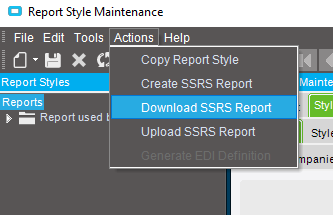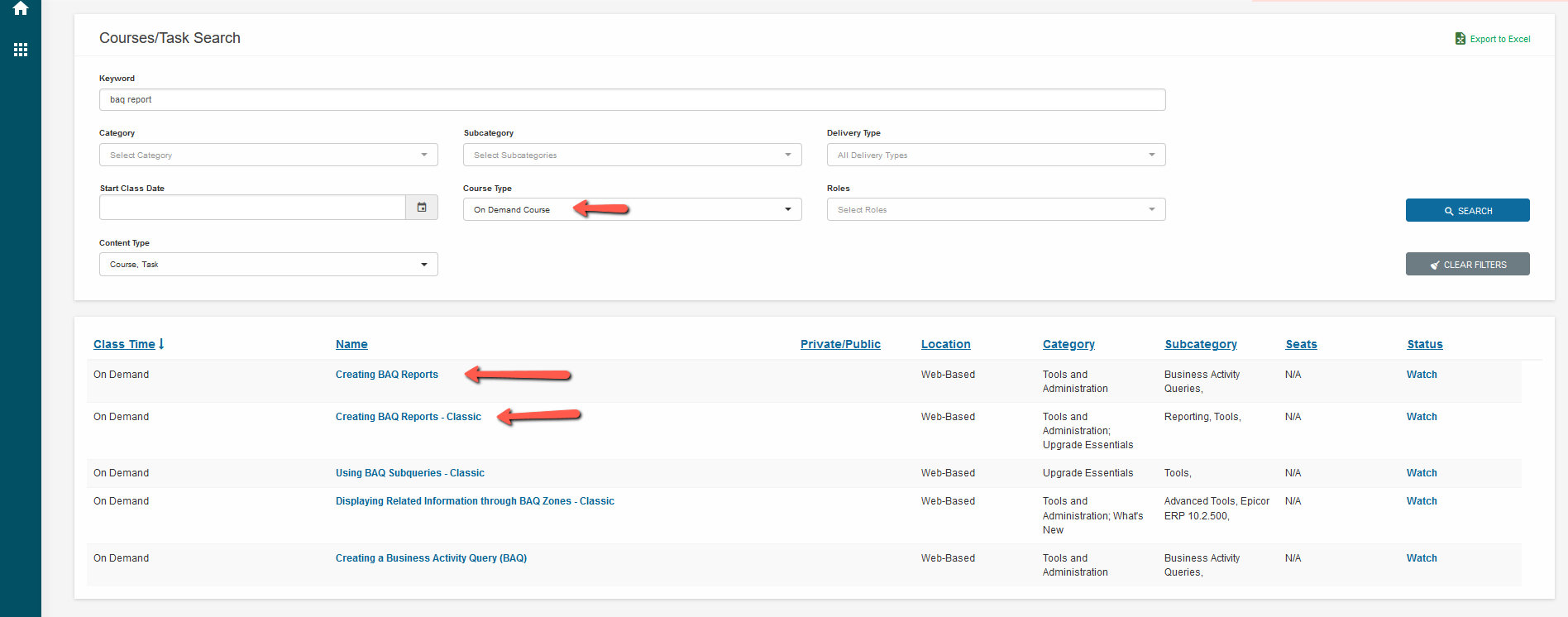I have created a BAQ and trying to setup a report to show the same results as the BAQ so I can have it sent via e-mail. In BAQ Report Designer, I created the Report ID and associated the BAQ to it. However, when I run the test...it runs, but the data is blank. I’ve tried this on more than one BAQ that I have created, and can’t get the BAQ Report to show the results. I figure I’m probably missing something simple in either the Report Designer or the BAQ itself.
Best answer by dan.ramirez
View original