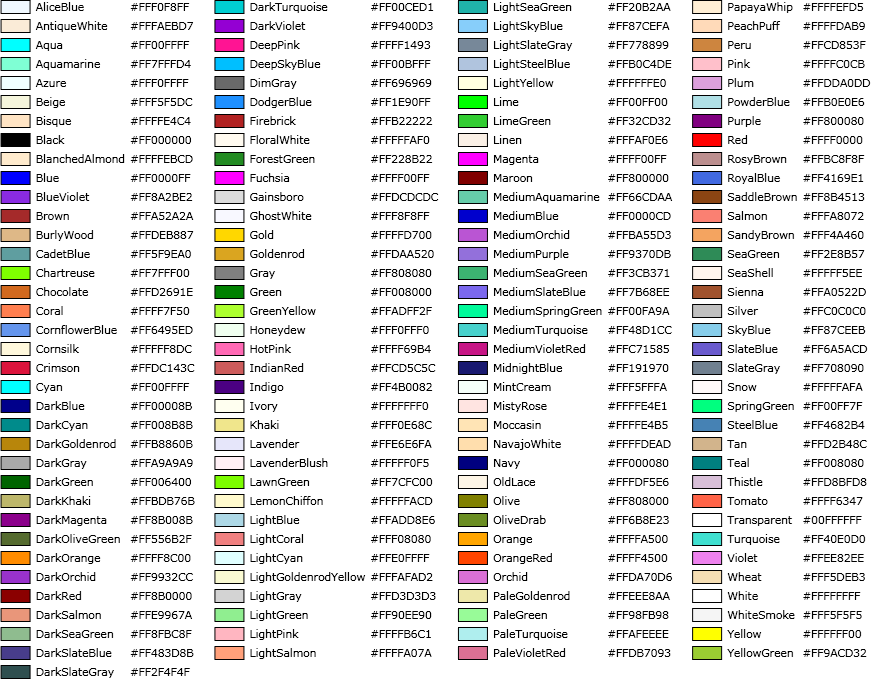I want to set the background colour of one pane in a multi-pane dashboard to white, so that it can be printed without the default grey background. There seems to be no way to do this using the dashboard properties, so I am looking at doing it in a customisation of the dashboard using c# code, but no luck so far. Has anyone succeeded in changing the background colour of a dashboard grid, and if so, how?
ERP 10.2.700
Kind regards,
Peter