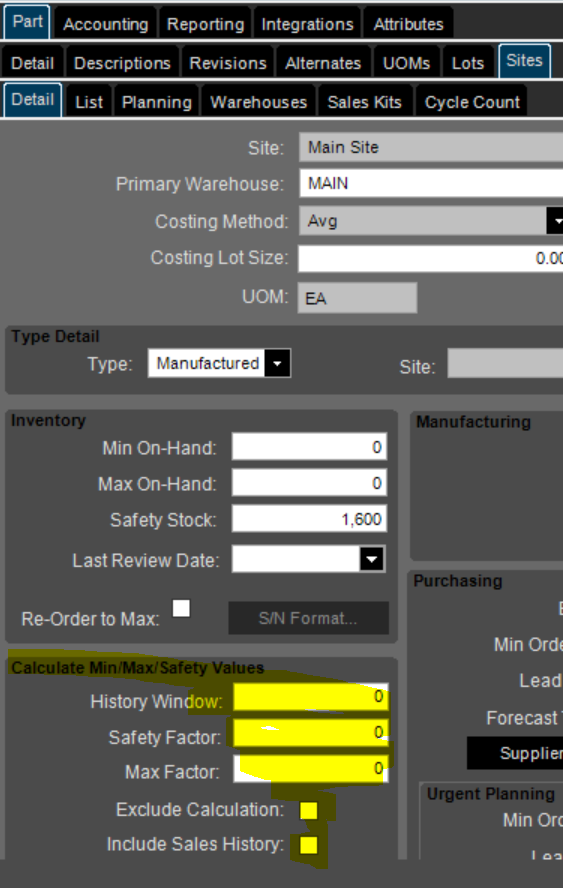
Does anyone use these boxes I have highlighted? If so how do you set it up?
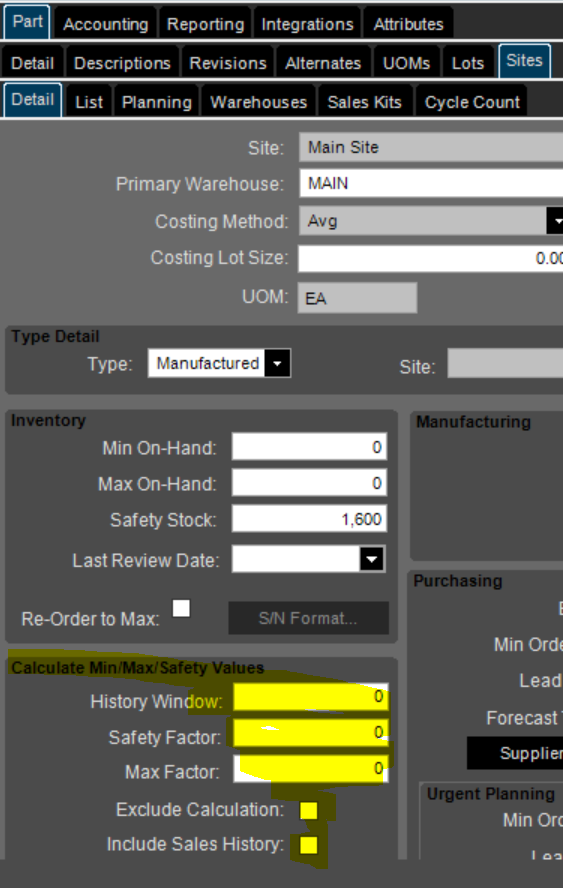
Does anyone use these boxes I have highlighted? If so how do you set it up?
following.
cch
.
Just an FYI relating to your ‘following’ replies. If you click subscribe under the original post you’ll subscribe to the topic and receive updates if anyone else posts a reply.

Have you looked at the application user guide. It’s not hugely helpful but there isn’t much to this process. I would suggest testing in a Dev/Test environment on a small batch of parts to check that it gives you the values you’d expect.
From the Application User Guide (available on EpicWeb link: https://epicweb.epicor.com/doc/Docs/EpicorERPApplication_UserGuide_102700.pdf):
Optionally, you can use the Calculate Min/Max/Safety Values section to specify History Window, Safety Factor and Max Factor parameters used by the Min Max Safety Mass Update process to automatically calculate and update the Min On-Hand, Max On-Hand and Safety Stock values for this part-site record.
These parameters, when entered for specific part-site records, override similar parameters you may have defined for the associated part class in Part Class Maintenance.
We don’t use them as of yet but Field Help and Application Help will guide you. You first set up the defaults on the Part Class. You can then set these values at the part level if you want them to be handled different than the default.
Basically History Window is the number of days you want the system to look back at. 365 is the max. Safety Factor is the percentage of Min you want to use for the safety. Max Factor is multiplier used to calculate Max. Min on Hand * Max Factor + Safety = Max On Hand.
You can then use the Min-Max Safety Mass Update feature to get the calculations and update the records if you so choose.
Enter your username or e-mail address. We'll send you an e-mail with instructions to reset your password.