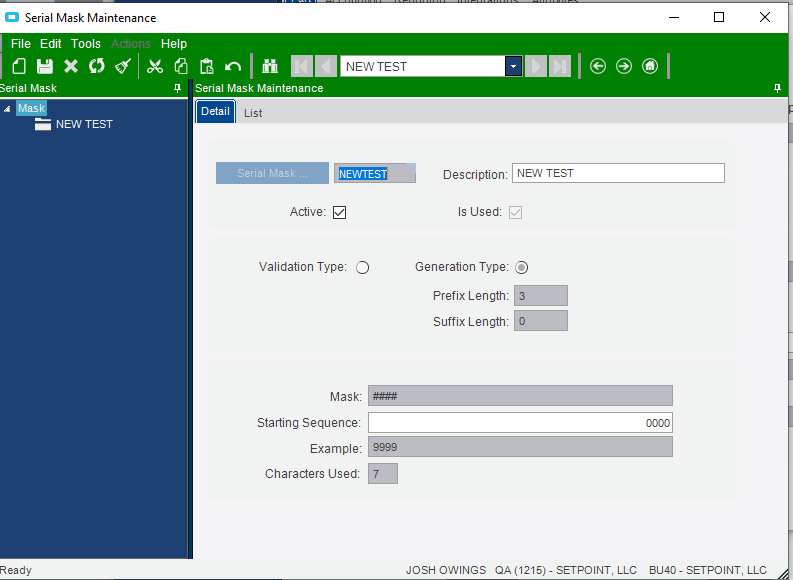I’m creating a part with a four-digit numeric serial number, with an alphanumeric prefix. But when I try to quantity adjust-in one each of the part, and click the Serial Number button and Create Serial Numbers tab, my chosen format is not being followed; anyone have experience with this?
Part Maintenance specification of serial number format shown below, followed by what’s shown when I try to create a serial number in Quantity Adjustment. It defaults to 20 digits with no prefix, rather than the 4 digits with alphanumeric prefix I’ve chosen. Any ideas?

Part Maintenance

Best answer by Anonymous
View original